Live Services
Contents
CoPilot includes a number of “Live” services that provide up-to-date information via the Internet.
These services may be paid subscriptions as part of the CoPilot license, such as ActiveTraffic, or free search functions.
CoPilot also uses Live services for an in-app user guide, news and updates. Unless disabled, CoPilot may also send anonymous positional location based messages to help enhance the map data at a later date.
CoPilot Web Service URLs
The chart below includes the DNS addresses for CoPilot Web Service URLs that are recommended to be allowlisted to ensure information is received. It is recommended that the DNS is allowlisted as IP addresses are subject to change. Unless otherwise noted, the URLs apply to both the DNS request and response.
If you have the ability to add wildcard domains to your DNS allow list, we recommended adding *.alk.com and *.trimblemaps.com. Those two domains cover many of the URLs below. (Other URLs must be added individually.)
| Description of Service | URL | Port # |
|---|---|---|
| Account Manager | https://accounts-api.trimblemaps.com
| 443 |
| Analytics and Logs | https://copilotlogs-prod.s3.amazonaws.comCoPilot 10.26.1.187 and later: https://copilotlogs-url-prod.trimblemaps.comhttps://in.appcenter.mshttps://sdk.iad-01.braze.com/Versions earlier than CoPilot 10.26.1.187: https://i0lzs19lcl.execute-api.us-east-1.amazonaws.comhttps://in.appcenter.mshttps://sdk.iad-01.braze.com/
| 443 |
| Authentication Web Service | https://authws.alk.com
| 443 |
| Avoids and Favors | https://avoid-favor-image-prod.s3.amazonaws.com
| 443 |
| Billing/In-App Purchases | https://mobile-subscription-service.trimblemaps.com/api/subscription
| 443 |
| DataAnywhere Service | https://dataanywhere.alk.com
| 443 |
| FleetPortal | https://fleets.alk.comhttps://api-copilotfleetportal.alk.com/
| 443 |
| ITS | https://traffic-its-message-service.trimblemaps.com
| 443 |
| Licensing/ Activation | https://licensews.alk.com
| 443 |
| Map Downloads | https://storews.alk.comRequest: https://cdn-d2np2hrechbrk0.alk.com/Response: https://d2np2hrechbrk0.cloudfront.net/Request: https://cdn-d1kqq3q260ef0y.alk.com/Response: https://d1kqq3q260ef0y.cloudfront.net/Request: https://cdn-d1r5wsnfoskmmf.alk.com/Response: https://d1r5wsnfoskmmf.cloudfront.net/Request: https://cdn-d2ujyiyy8n2k3d.alk.com/Response: https://d2ujyiyy8n2k3d.cloudfront.net/Request: https://cdn-d2ybnimx4femss.alk.com/Response: https://d2ybnimx4femss.cloudfront.net/Request: https://cdn-d3uhvx0v3zn1od.alk.com/Response: https://d3uhvx0v3zn1od.cloudfront.net/Request: https://cdn-d3uq4a19tt5rvj.alk.com/Response: https://d3uq4a19tt5rvj.cloudfront.net/Request: https://cdn-d7rpukobs9z0.alk.com/Response: https://d7rpukobs9z0.cloudfront.net/
| 443 |
| Map Reporter | https://contentsvc.alk.com
| 443 |
| MobileData Service | https://mobiledata.alk.com
| 443 |
| Notifications: Trip Management, Weather, Log Requests and Diagnostics, Instant Messages | wss://tripmanagement.alk.com
| 443 |
| Parking Information (TPIMS) | https://api.trimblemaps.com
| 443 |
| Single Search | https://singlesearch.alk.com/
| 443 |
| Traffic | https://contentsvc.alk.com
| 443 |
| Traffic (outside of NA), POI search, and Weather | https://copilotws.alk.com/
| 443 |
| Trip Management | https://tripmanagement.alk.com
| 443 |
| URL launch | https://copilotgps.com/
| 443 |
| Weather | https://copilot-message-publisher.trimblemaps.com
| 443 |
| Web Store | https://storews.alk.com/
| 443 |
Disabling Live Services
There are a number of different use cases in which CoPilot may look to use an internet connection. This can range from licensing to map downloads or traffic information. If you would like to restrict CoPilot’s internet connectivity, there are configuration values available to do so, as described below. Please note, if you have paid subscriptions such as ActiveTraffic, using the restrict all connection will remove that functionality.
If you have any questions regarding the combination that you are looking to use, please get in touch with your Trimble Maps Account Manager.
[ConnectionInfo0]
"Enabled"=0
[LiveLink]
"AlwaysSendPositions"=0
[Messenger]
"EnabledServices"=0
"SendPosition"=0
[SDK]
"AutomateMapUpdate"=0
RedownloadEnabled
On CoPilot startup, following a version update, this config allows for the resume of support file download if they were not successful. This will not initiate the download any other time than on the first run following a version update and the download of support files are not complete.
[Download]
"RedownloadEnabled"=0
WiFiOnly
This config will only allow downloads to take place when connected to a Wi-Fi network. Note that personal hotspots (MiFi) is considered as Wi-Fi. Best practice is to enable downloads only over Wi-Fi and set up an allowlist of Wi-Fi SSID’s to ensure only allowed networks are used. Set to =1 to enable. Note: This setting does not apply to Windows laptop versions of CoPilot, which cannot detect if a device is connected to the internet via Wi-Fi or a cellular network.
[Download]
"WiFiOnly"=0
BuildNoInternet
A master connectivity configuration. If enabled and set to =1, CoPilot will never look to connect to a server, and this includes traffic. If set, no traffic information will be retrieved if requested.
[Environment Settings]
"BuildNoInternet"=0
AllowDownloads
A configuration that will prevent the download of languages, voices, themes and maps. In 10.9, when upgrading to a new version of CoPilot, a request will be made to the server to download supporting files. If all of these files are not downloaded on first run CoPilot will ask via a popup to the user if the downloads should be resumed.
[Download]
"AllowDownloads"=0
PreventSupportFileDownloads
When upgrading CoPilot to a new version, it will look to download support files. This config will not allow the download of any of the associated support files.
[Download]
"PreventSupportFileDownloads"=0
Wi-Fi filtering
In CoPilot 10.26.1.187 and later, configuration settings are available that allow you to specify which Wi-Fi networks CoPilot can use for tasks such as downloading map updates. These include WifiHotSpotToken, WifiAllowListToken, and WifiFilterType.
In order for these settings to work properly, CoPilot must have permission from the Android device to access GPS location data. Location data is required to get a hotspot’s Wi-Fi SSID—the first step in identifying a hotspot and determining whether CoPilot is allowed to access it. You can determine whether CoPilot is permitted to access location data by making sure the location icon (pin) is displayed at the top of the CoPilot screen.
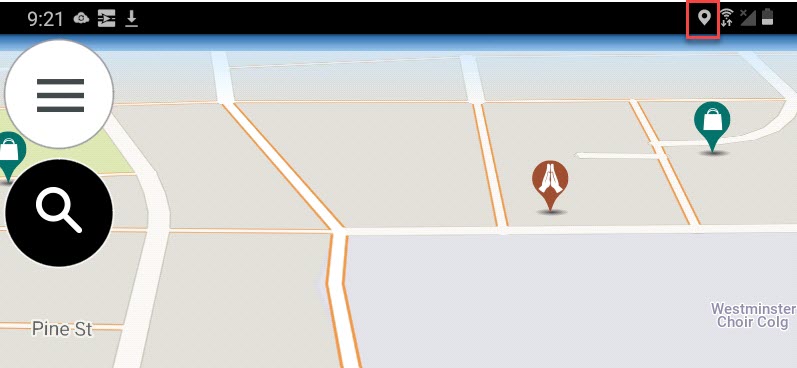
Additional notes by CoPilot version
Wi-Fi filtering was introduced in CoPilot 10.26.1.187. Depending on your version of CoPilot, some additional steps are necessary to ensure CoPilot is accessing location data, and can identify an SSID for map downloads.
For CoPilot 10.26.1.192 and earlier
CoPilot must be in the device’s foreground, or running an active trip, in order to have access to GPS location data and download maps.
For CoPilot 10.26.1.300 and later
After WifiHotSpotToken, WifiAllowListToken, and WifiFilterType are set, CoPilot must be brought to the foreground at least once in order to keep the GPS feed in the background when using the Wi-Fi filter feature. After that, the feature should work properly whether CoPilot is in the foreground or background.
Troubleshooting
Android 11 and later
If you find that Wi-Fi filtering is still not working with CoPilot in the background, it may be related to Android’s battery optimization feature. It limits which apps can use the device’s battery in the background.
In Android 11, make sure App can use battery in the background is turned on for CoPilot:
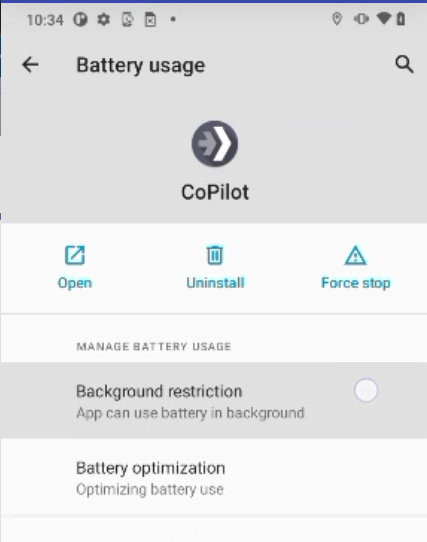
In Android 12 and later, make sure CoPilot has Unrestricted access to battery usage in the background:
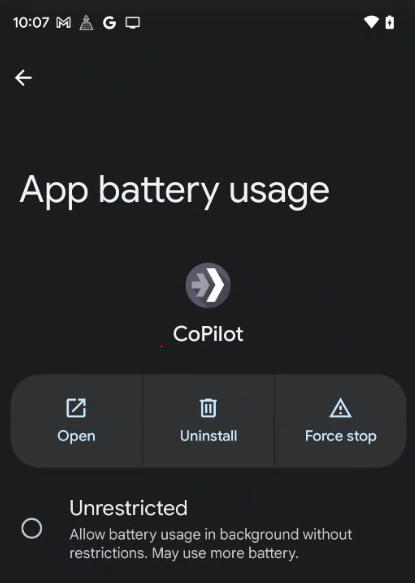
Proxy server for CoPilot
Follow the instructions below if you want to connect CoPilot to the internet via a proxy server.
CoPilot sets up the proxy using a config setting under the “HttpProxy” section in the product.cfg file. You need to specify the “Host” and “Port” of the proxy server. Some proxy servers require user authentication, and you also need to specify “UserName” and “Password.” Below is an example:
[HttpProxy]
"Host"="192.168.1.9"
"Port"=8080
"UserName"="e8fa39655ec712234f3843fb1303e34ec34ab8f5b388ac8db9e28dee8c2526cf"
"Password"="e8fa39655ec712234f3843fb1303e34ec34ab8f5b388ac8db9e28dee8c2526cf"
The “Host” and “Port” can be added or modified directly in product.cfg or by using the CopilotMgr.setConfigurationSetting API. “UserName” and “Password” should be set using the CopilotMgr.setConfigurationSetting API.