SSL Certificate
Instructions for Google Chrome
Navigate to PC*MILER Web Services in your Chrome browser.
Once at the site:
Method 1
If you have Windows or Linux then you should follow below keyboard shortcut:
Ctrl + Shift + I
If you have macOS, then you should follow the keyboard shortcut below:
⌘ + Option + I
Click View certificate and follow steps 4-6 below.
Method 2
To find the certificate details without using the shortcut keys:
-
Click the menu button (⋮) at the top right corner of your Chrome browser, next to the address bar, and select More Tools > Developer Tools.
-
Go to Privacy and security tab. (You may need to click the arrows (») to scroll to that tab.)
-
Under Security, click Overview and View certificate.
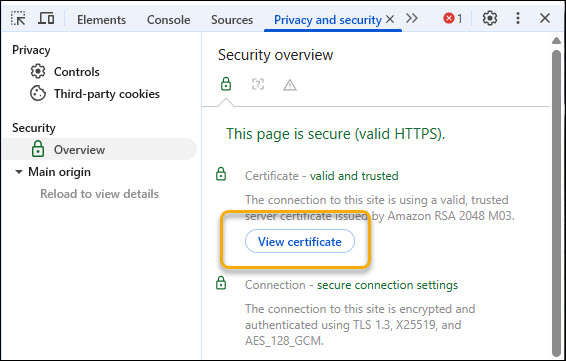
-
Click the Details tab and click the Export button.

-
Select the file type and location where you would like to save the certificate.
-
Click Save to finish.