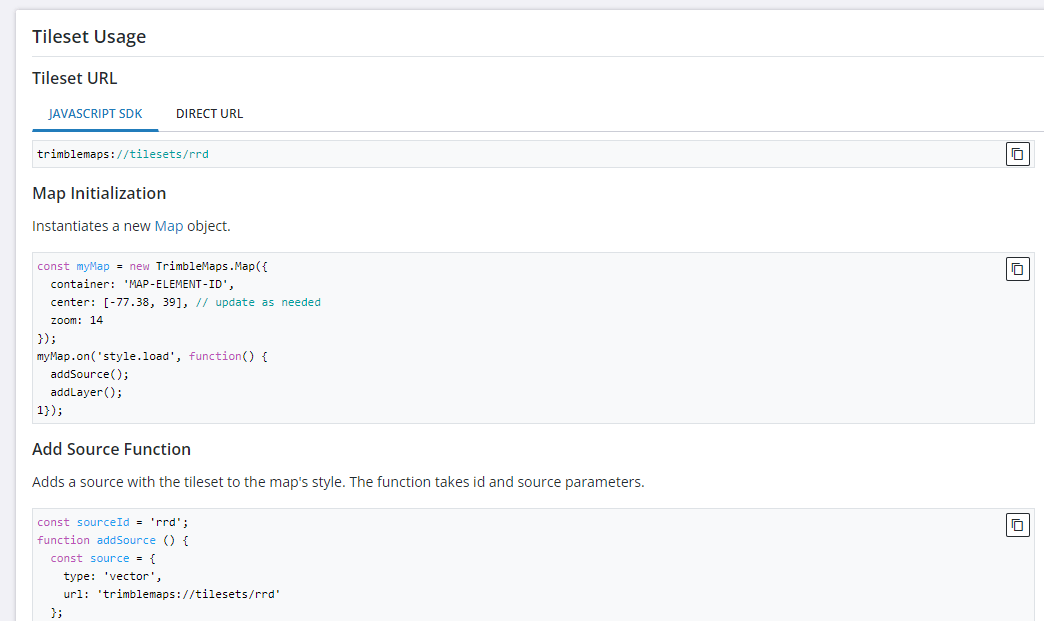Custom Tilesets
Contents
Using the TileSet Library, you can import data that will be automatically built into Tilesets that you can integrate into your maps.
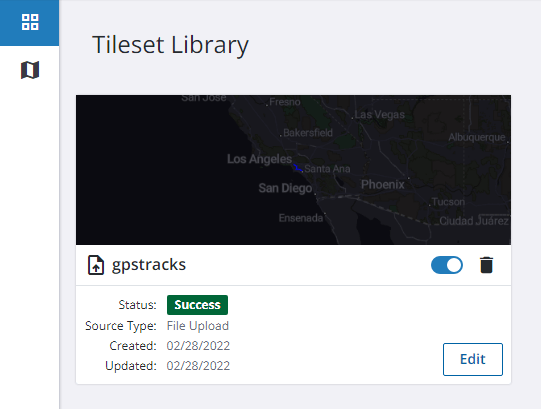
Uploading Tileset Data
Once you log into the Toolbox, you have two options to create a new Tileset. You can either upload a file or get the data from an API. To upload a file, select the Upload Data for Tileset button at the bottom right of the screen.

This brings up the Import Custom Tileset dialog. You can either drag a file onto the dialog or you can browse for your data file. We currently support data imported from GeoJson and Shape files.
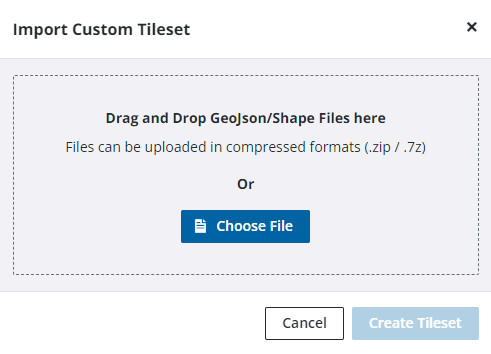
Once you have chosen your file, select Create Tileset. You will be prompted to provide additional details about your tileset.
You need to specify the minimum and maximum zoom levels that your data should be displayed at. (Remember that a higher zoom number indicates closer to the ground.) Please note that the min and max zoom levels cannot be edited after this point (though you can always create a new tileset).
You can also optionally specify an expiration date. Once the tileset has expired it will no longer be available to use in a map but it will remain available in your Tileset Library.
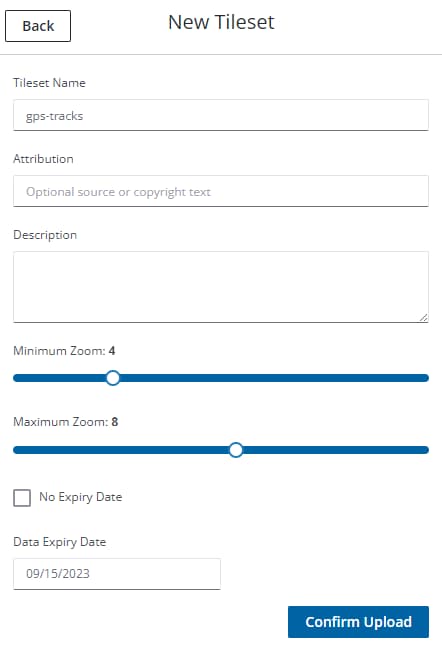
Once you select Confirm Upload to create your tileset, a background process starts to convert the data you uploaded to a tileset you can display in a map.
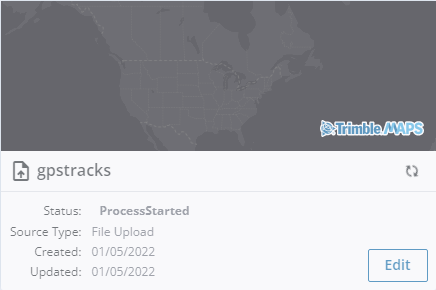
Integrating with an API for a Tileset
If the data you want to use in your tileset is published and available as a web service, click the Connect API button and provide the details of the web service.

You need to provide a name for your data source, an expiration, the URL and method for the API, as well as any credentials required by the web service. The example below is for a simple GET web service with no authentication.
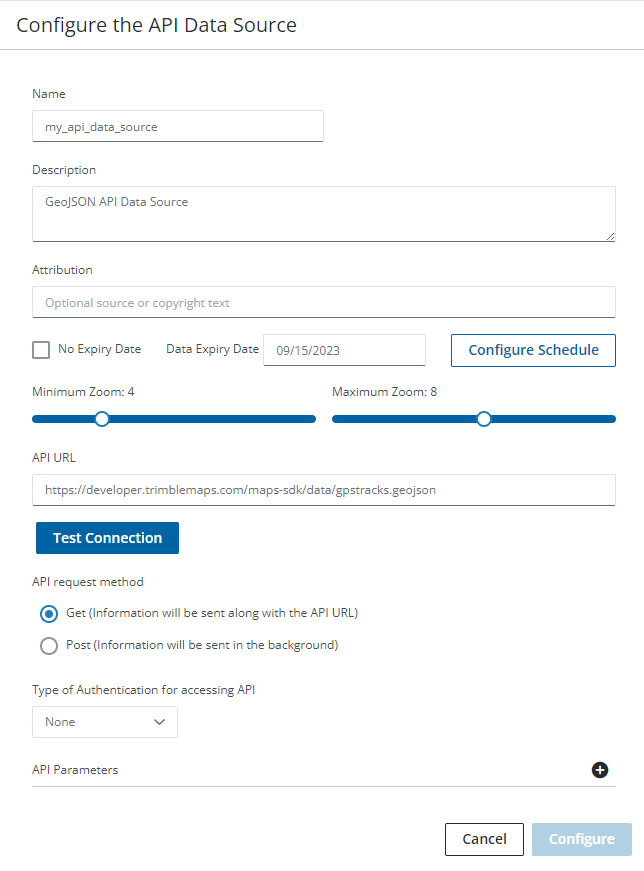
Editing a Tileset
Once a tileset is created, you are able to edit some elements of it. You can edit the name, the description, and the expiration date but the zoom levels are not editable. In order to change the zoom level, you will need to import and rebuild the tileset.
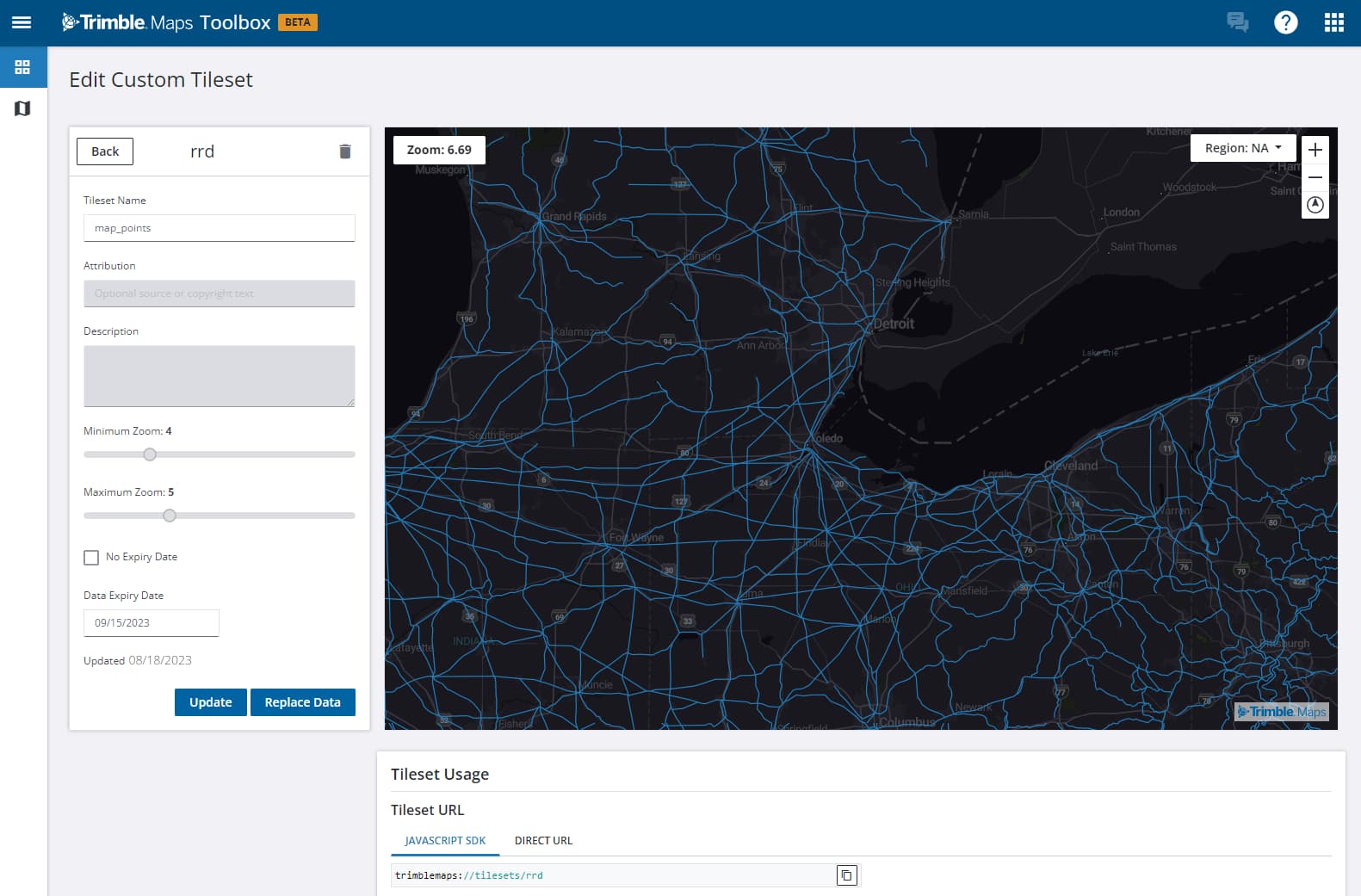
Using Tileset data in a map
On the Edit Custom Tileset page, scroll down to find sample code to help you get started using your tileset.