Weather Alerts
Contents
Notes:
- Available only in North America.
- Supported only on Android devices.
- Requires CoPilot version 10.26.1.517 or later.
- Requires a weather add-on license.
- Weather information is not available for routes passed into CoPilot via RouteSync.
- When the weather feature is enabled, CoPilot will not provide alternate routes for the driver to choose from in the MAP screen during trip planning. A new weather alerting service in CoPilot helps drivers plan ahead to avoid potential delays and hazardous road conditions. The service analyzes the driver’s planned route and issues alerts for expected weather issues.
How Weather Alerts Work
After entering all stops into CoPilot or sending them via dispatch, drivers can tap the MAP screen to view the route and check for weather alerts. If weather impacts the route, CoPilot displays:
- Alert icons along the route, which can be tapped for more details.
- A Weather Risk Summary icon summarizing the entire route.
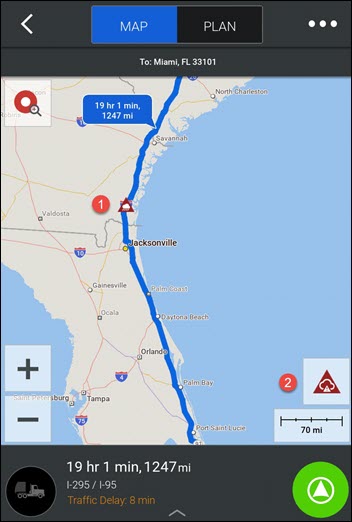
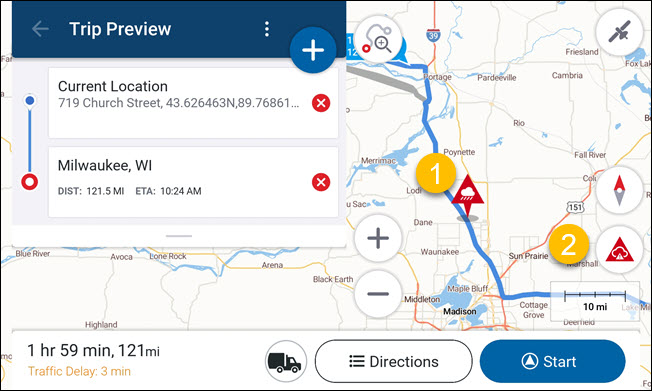
Alert Icons
Icon
| Description
|
|---|---|

| Extreme Weather |
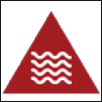
| Poor Visibility |
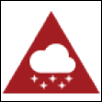
| Freezing Rain |
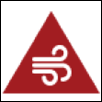
| Wind |
Drivers can tap an alert icon to view details, including its location and distance from their current position.
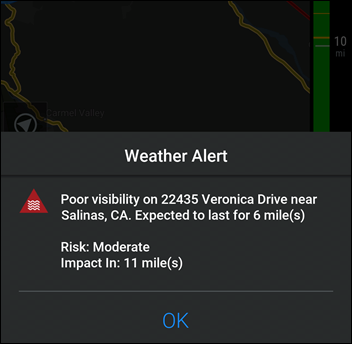
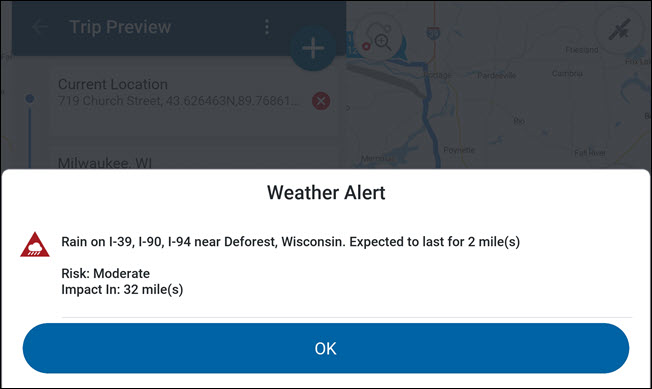
Risk Definitions
The Risk level indicates the likelihood of hazardous driving conditions:
- Moderate: Weather poses a moderate threat. Drive cautiously.
- High Danger: Weather poses a high threat. Accidents are likely, and some roads may be impassable.
- Extreme Danger: Weather poses an extreme threat. Driving may be impossible, with widespread road closures.
Weather Risk Summary
The Weather Risk Summary provides an overview of potential weather impacts:
- Max Road Risk: The highest risk level expected during the trip.
- Max/Min Temperatures: The highest and lowest temperatures expected.
- View Trip Forecast: Opens a list of weather alerts sorted by proximity.
- OK: Closes the summary.
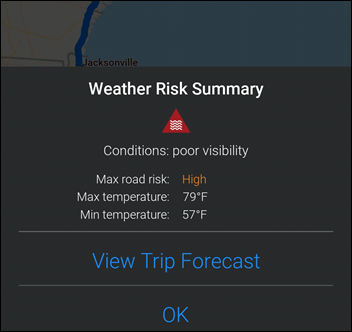
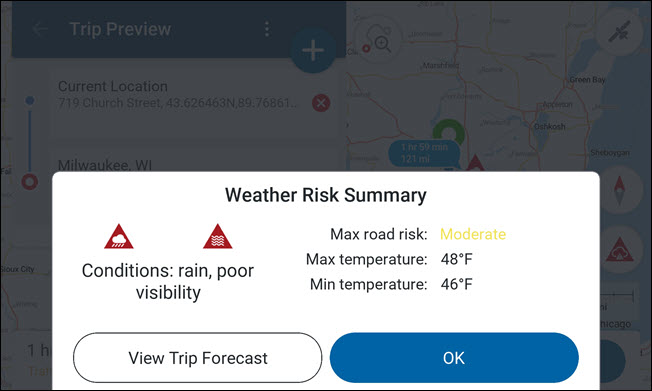
During navigation, CoPilot issues alerts when the driver is within 10 miles of a weather event (default: 10 miles, configurable via WeatherAlertDistanceInMiles; see Configuring Weather Alerts). Alerts include:
Alerts During Navigation
During navigation, CoPilot issues alerts when the driver is within 10 miles of a weather event (default value, configurable). Alerts include:
- A pop-up message describing the alert.
- A warning sound and text-to-speech description, including proximity to the event.
- Automatic dismissal or manual dismissal by tapping OK.
Configuring Weather Alerts
Settings in product.cfg allow customization of alerts:
- WeatherAlertDistanceInMiles: Distance in miles for alert notifications (default: 10).
- WarningMode: Determines how alerts are presented:
0: Disabled1: Beep, audio, and pop-up (default)2: Beep and pop-up3: Beep and audio4: Audio and pop-up5: Beep only6: Audio only7: Pop-up only
Example Configuration:
[Weather Notifications]
"WeatherAlertDistanceInMiles" = 15
"WarningMode" = 3
Frequently Asked Questions
What do I need to enable the weather feature?
Weather is licensed at the account level. Once licensed, all CoPilot devices in the fleet will receive alerts if they have a mobile internet connection.
What happens when a trip is modified?
CoPilot recalculates the trip and updates weather alerts accordingly.
Can drivers disable or modify alerts?
Drivers cannot disable alerts in the CoPilot app. Customers using CPIK Libraries or the SDK App can customize or disable alerts via configuration settings.
What is the expected data usage?
Data usage depends on trip distance, duration, and re-routing frequency. Example usage for a 330-mile trip:
| Number of Weather Incidents | Data Usage |
|---|---|
| Low (0 incidents) | 9 KB |
| Medium (2 incidents) | 9.8 KB |
| High (8 incidents) | 14 KB |
Mobile data consumption varies based on trip specifics.