Routing
Contents
Every road in the CoPilot mapping network is made up of a series of individual links. A link is a single section of road usually spanning the distance between two adjoining roads. For highways and motorways, each link could be a significant length. For local roads, links will be much shorter.
CoPilot routes are calculated by a series of “costs.” Every link, every turn, every road restriction, has an individual cost associated to it. These costs are dynamic based upon the Vehicle Routing Profile selected. But in every instance when generating a route, CoPilot will generate the one which is of least cost.
The higher the cost of a road, the less likely CoPilot is going to choose it—up to a point where the link cost is so great it is only selected if there is no other option to reach the destination. For instance, motorways and highways usually carry the lowest cost. CoPilot will choose to route via these by default, often until the last possible junction when it needs to find an alternative road classification to reach your destination.
CoPilot Road Classifications
The CoPilot road network is made up of nine road classes, ranging from motorway/interstate to pathway.
Each classification has its own associated costs, which will vary based upon the vehicle type and settings selected. As a general rule, the higher the class of road, the lower the cost.
Routing Type
CoPilot offers three choices for calculating routes: Practical, Shortest, and Fastest.
-
Practical will likely use interstates, highways, and motorways as much as possible to generate a route that minimizes time and cost. Practical routing is the default, recommended option.
-
Shortest routing has a slightly more even costing between each of the road classifications. This generates a straighter route, but potentially a route that will take the driver a significantly longer time.
-
Requires a license for ActiveTraffic. Fastest routing uses historical traffic speeds to help improve the route selected by avoiding historically slower routes. Historical traffic patterns are stored in the underlying map data and are based on automobile speeds. As a result, we do not recommend using fastest routing with truck vehicle routing profiles.
Sublocal and Pathway Routing
Available in CoPilot 10.19 and Later
In CoPilot 10.19, two new road classes—sublocal and pathway—were added to the map data to provide better last-mile routing and more precise ETAs. Read more about the impact of these road types.
Sites Routing
Available in CoPilot 10.7 and later with Account Manager Enabled
A Site extends a location from just a name and address to include a boundary polygon around its perimeter, entry and exit points (gates), and other valuable information. For example, a Site could be a warehouse, a shopping mall, a distribution center, a yard, a business park, and more. Routing to a Site can provide more accurate directions and time and distance estimates, as well as other details a driver needs to avoid getting lost, feeling stressed or wasting time.
Sites are created around custom Places in the ContentTools web tool and then shared with CoPilot via Account Manager for use in routing. ContentTools also includes thousands of predefined public Places with Sites (created by Trimble Maps) for distribution centers, intermodal terminals, manufacturing plants and truck stops. In the event that a user creates a Site on top of a predefined Site, CoPilot will always prefer the user’s custom Site over the predefined Site.
How Sites Routing Works
Traditional routing sends a driver to an address or a latitude/longitude point, which may not be the proper truck or delivery entrance. By creating a Site, you can specify exactly where a driver needs to approach, enter and exit the stop.
-
If a Site includes an internal road network, CoPilot will route directly to the driver’s final stop.
-
If the Site does not include an internal road network, CoPilot draws a straight line to help direct the driver to where his or her stop is within the Site.
Read more about CoPilot routing with Sites.
Road Types
Depending on the region of the world, routing profiles (with exception of Bicycle and Walking) may offer the following options:
- Toll Roads
- Congestion Charge (Europe Only)
- Avoid Ferries (North America Only)
Toll Roads
Toll roads are any roads marked in the map data that include a charge for use. In general, CoPilot adds a minor cost to a toll road in comparison to other roads, but in most instances this is insignificant in comparison to the detour required to avoid it.
CoPilot offers three choices of toll road usage:
-
Use - This will simply keep the cost of using toll roads as stated above and, in most instances, the toll road will be used when it is the quicker or shorter route. This is the default setting.
-
Avoid if possible - By adding a significant cost, but not completely closing the road, CoPilot will try to avoid the road unless the route becomes significantly more costly.
-
Always Avoid - CoPilot will attempt to block all access to this road. Please note it may be used in exceptional circumstances. For example, when the driver is already on the road or where there is no other option but to use this road.
Congestion Zones
Congestion charge zones are becoming more common throughout the world, with many major cities now charging a premium to drive a vehicle into the marked zone. CoPilot offers three settings in the Vehicle Routing Profile for these zones:
-
Avoid - CoPilot will route around congestion charge zones. Please note that if the driver is within the congestion charge or the destination set is within a congestion charge area, CoPilot will generate a route and provide a warning.
-
Allow - CoPilot will use congestion charge areas as necessary, without warning the driver.
-
Warn when driving - This will allow the use of congestion charge areas, but will warn the driver if the route requires access. This is the default setting.
Ultra Low Emission Zones
Available in CoPilot 10.14 and Later
CoPilot routing takes into account the Ultra Low Emission Zone (ULEZ) in Central London. Most vehicles, including cars and vans, need to meet the ULEZ emissions standards or their drivers must pay a daily charge to drive within the zone.
Similar to Congestion Zones, Avoid, Allow and Warn when driving settings are available in the Vehicle Routing Profile for Ultra Low Emission Zones.
Avoid Ferries
By selecting to avoid ferries CoPilot will attempt ferry avoidance unless it is necessary to reach a destination. By default, this option is not enabled.
Routing to Pedestrian Only Roads
Available in CoPilot 10.14 and Later
CoPilot provides warnings and walking instructions when a stop is located on a road that is restricted to only pedestrians or bicycles. If a stop is located on a vehicle-restricted road, CoPilot will:
-
Display a walking icon next to the name of the stop in the trip PLAN screen and provide a pop-up Pedestrian Road Warning when the route is calculated.
-
Generate a route to the closest location on a nearby, non-restricted road.
-
Show a dotted line path on the map between the location where the driver has to park and walk to the destination.
-
Provide the driver upon arrival with text and text-to-speech instructions that, “Destination is pedestrian only. Please walk to destination.”
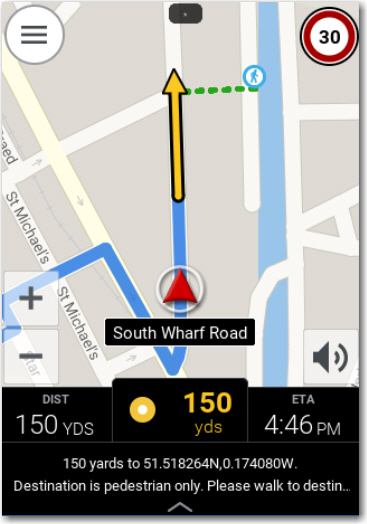
Available in CoPilot 10.19.0.1360 and Later
The configuration setting below overrides the use of the pedestrian icon on map screens. A numbered stop icon appears instead.
[User Settings]
"OverridePedestrianStopIcons"=0 //default value is 0, we will not override
[User Settings]
"OverridePedestrianStopIcons"=1 //the icons will be ignored and instead shown like regular stops on the map screen
Approaching a Stop
CoPilot uses an “Approaching” event to identify when the vehicle is nearing the current stop, but has not yet arrived. (This is occasionally used by integration partners to trigger events in their applications).
By default, the automatic Approaching event trigger is set to when the vehicle gets within 250 feet of the current stop’s routable point on the road network, after the final turn or maneuver.
In addition to API callbacks, the Approaching event triggers the Approaching Notification—a pop-up and spoken (TTS) guidance that tells the driver they are approaching [stop name] on the [side of street].
Arrived at a Stop
CoPilot uses an “Arrived” event to identify when the vehicle has actually arrived at the current stop.
By default, the automatic Arrived event trigger is also set occur when the vehicle gets within 250 feet of the current stop’s routable point on the road network, after the final turn or maneuver.
When the Arrived event triggers, the current stop is cleared and the trip either progresses to the next stop (moves on to the next leg), or ends if the current stop was the final stop of the trip.
While the Arrived event triggers API callbacks, it does not trigger a notification by default. An Arrived notification has to be “turned on” using the configuration values below. It’s important to note that the distance set by configuration will be the distance used for both the Arrived event and the “Arrived” notification.
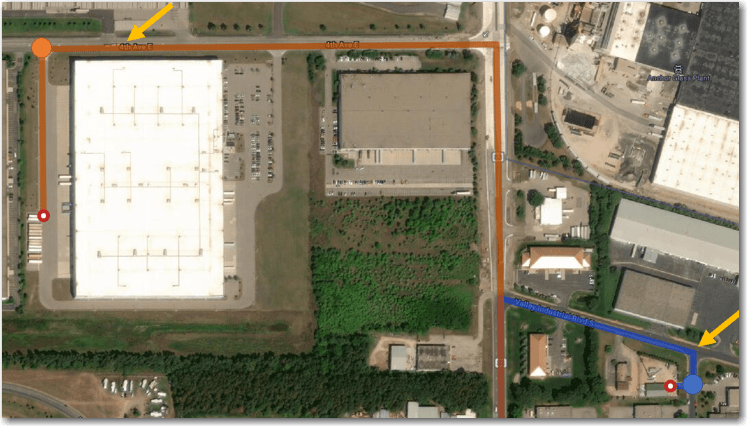
Example 1 (orange path): A stop on a road that the route path follows for half a mile would trigger the Arrived event when the vehicle is within 250 feet of the routable point.
Example 2 (blue path): A stop on a road that the route path turns onto only 100 feet before the current stop’s routable point would trigger the Arrived event immediately after the turn and its guidance.
Arrival and Approaching Messages
The Approaching and Arrived events and notifications are controlled by configuration values that can be set within the user configuration file, under [User Settings].
The ApproachingStopDistHundredths, and ArrivedStopDistHundredths options both indicate the distance threshold, in hundredths of a mile from your stop, where the user will see the prompt (popup, sound, or speech), and the event will be triggered.
The defaults are:
[User Settings]
"ApproachingStopDistHundredths"=5 // (~250 feet)
"ArrivedStopDistHundredths"=-1 // (default is OFF)
If you would like the Arrived prompt, it is recommended to prompt at 1 or 2 hundredths of a mile (50 or 100 feet from the stop … “ArrivedStopDistHundredths”= 1 or 2.) Please note that changing the distance of the notification also changes the distance of the event itself. The table below provides examples.
Examples
| Config Values | Result |
|---|---|
"ApproachingStopDistHundredths"=5"ArrivedStopDistHundredths"=-1
| These are the default settings. The Approaching and Arrived events will both be triggered at 250 feet. At 250 feet, the user will also receive an “Approaching” notification. There will be no “Arrived” notification. |
"ApproachingStopDistHundredths"=5"ArrivedStopDistHundredths"=1
| The Approaching event and “Approaching” notification will both be triggered at 250 feet. The Arrived event and “Arrived” notification will both be triggered at 50 feet. |
"ApproachingStopDistHundredths"=-1"ArrivedStopDistHundredths"=1
| The Approaching event will be triggered at 250 feet, but there will be no “Approaching” notification. The Arrived event and “Arrived” notification will both be triggered at 50 feet. |
Related Settings
-
Under [GPS] in the user.cfg,
"SpeakApproachingDestinationInstr","SpeakArrivedAtDestinationInstr","PlayArrivedAtDestinationSound", and"PlayApproachingDestinationSound"can be used to modify how CoPilot indicates “Approaching or Arrived” status (whether prompted with speech, sound, or no prompt). The onArrivedAtStop callback will fire regardless of these settings. If they are all set to on, the speech announcement will prompt. -
Under [User Settings],
"ShowArrivalPopup"can be used to request that CoPilot NOT show the Arrival Popup. Showing or not showing the popup does NOT have any effect on whether or not the status event is fired through CPIK.
The Impact of Sites on Arrived Events
Having a stop within a Site can affect when the Approaching / Arrived events trigger. The impact depends on whether the Site has gates, intra-site roads, or both. The examples below all assume the default configuration values are being used for Approaching and Arrived events.
Sites with no Gates or Intra-Site Roads
Turn-by-turn directions are provided right up to the routable point.
-
At 250 feet out from the routable point (after the final maneuver), the Approaching Notification triggers, providing guidance as to which side of the street that stop is on and the stop name.
-
At this same place, the Arrived event triggers. This clears the current stop and current active trip leg, progressing on to make the next stop the new current stop, and the next leg the active trip leg.
-
As soon as the Approaching Notification clears, turn-by-turn directions to the next stop in the trip plan are presented.
-
If the vehicle crosses into the Site polygon, detailed driver Site notes (CoPilot 10.14 and Later) are available from the map screen while in the Site and not moving.
-
The Site notes are available whether the trip remains active (more stops remain) or the trip has been completed (this was the last stop).
-
These detailed Site notes are also available to the driver on the Plan/Edit trip screen for trip planning purposes until that stop is cleared or the trip is ended.
-
-
Once the vehicle leaves the Site polygon, the map view is returned to 3D if that is the driver’s preferred setting.
A new Arrived event trigger has been added for Sites with no Gates and no intra-Site roads (CoPilot 10.14 and Later)—if the vehicle crosses into the Site boundary before having otherwise triggered the Arrived event, the Arrived event will trigger as the boundary is crossed.
-
Current stop will be cleared, progressing on to the next leg to the next stop, and guidance will start to the next stop.
-
Approaching Notification will not be presented as the driver is already “there.” Access to detailed driver Site notes occurs as with the standard Arrived event. Note: This new trigger is only for when there are no Gates and no intra-Site roads for the Site.
A pair of callbacks (CoPilot 10.14 and Later) allows integrated partner applications to be notified when the vehicle crosses into and out of the Site (onSite / offSite). These are not visible to the driver, but can be used to trigger behavior in the partner application (e.g. bus is now queued down the block waiting for its turn picking up students at an urban school).
Sites with Gates but no Intra-Site Roads
The addition of Gates makes a significant difference on the guidance and Approaching / Arrived events.
-
Turn-by-turn directions are provided right up to the Gate-to-road routable point—the last point on the routable road network before getting to the stop’s physical location.
-
At 250 feet out from the Gate-to-road routable point (after the final maneuver), the Approaching Notification triggers, providing guidance as to which side of the street that stop is on and the stop name.
-
At this same place, the Arrived event triggers. This clears the current stop and current active trip leg, progressing on to make the next stop the new current stop, and the next leg the active trip leg.
-
As soon as the Approaching Notification clears, brief custom driver-facing Gate notes (Gate-specific guidance cues) are presented both visually and verbally, if they exist for that Gate.
-
As soon as the Gate notes are cleared, straight line guidance is provided from the entry Gate-to-road routable point to the entry Gate-to-Site boundary point to the actual stop point, and then from there to the exit Gate-to-Site boundary point and Gate-to-road routable point. This provides basic roadless guidance while in the Site.
-
Detailed driver Site notes (CoPilot 10.14 and Later) are now available from the map screen while in the Site and not moving.
- Note: these detailed Site notes are also available to the driver on the Plan/Edit trip screen for trip planning purposes. The notes are available whether the trip remains active (more stops remain) or the trip has been completed (this was the last stop).
-
Once the vehicle leaves the Site polygon, turn-by-turn directions to the next stop in the trip plan are presented and the map view is returned to 3D if that is the driver’s preferred setting.
Sites with Intra-Site Roads but no Gates
Turn-by-turn directions are provided right up to the routable point.
-
At 250 feet out from the routable point (after the final maneuver), the Approaching Notification triggers, providing guidance as to which side of the street that stop is on and the stop name.
-
At this same place, the Arrived event triggers. This clears the current stop and current active trip leg, progressing on to make the next stop the new current stop, and the next leg the active trip leg.
-
As soon as the Approaching Notification clears, turn-by-turn directions to the next stop in the trip plan are presented.
-
The one key difference is that, if the vehicle crosses into the Site polygon, regardless of whether the stop is still pending or has been Arrived, detailed driver Site notes (CoPilot 10.14 and Later) are now available from the map screen while in the Site and not moving.
- Detailed Site notes remain available when in the Site whether the trip remains active (more stops remain) or the trip has been completed (this was the last stop). These detailed Site notes are also available to the driver on the Plan/Edit trip screen for trip planning purposes.
-
Once the vehicle leaves the Site polygon, the map view is returned to 3D if that is the driver’s preferred setting.
Sites with Gates and Intra-Site Roads
The combination of Gates and intra-Site roads has a significant impact on the guidance and Approaching / Arrived events, even when compared to a Site with Gates but no intra-Site roads.
-
Turn-by-turn directions are provided through the Gate and along intra-Site roads right up to the routable point (on an intra-Site road within the Site polygon).
-
At 250 feet out from the Gate’s point where the road intersects the Site boundary, brief custom driver-facing Gate notes (Gate-specific guidance cues) are presented both visually and verbally, if they exist for that Gate.
-
At 250 feet out from the routable point (after the final maneuver) on the intra-Site roads, the Approaching Notification triggers, providing guidance as to which side of the intra-Site road that stop is on and the stop name.
-
At this same place, the Arrived event triggers. This clears the current stop and current active trip leg, progressing on to make the next stop the new current stop, and the next leg the active trip leg.
-
As soon as the Approaching Notification clears, straight line guidance is provided from the routable point to the actual stop point (providing basic guidance even if the intra-Site road network is incomplete).
-
Detailed driver Site notes (CoPilot 10.14 and Later) are now available from the map screen while in the Site and not moving, whether the trip remains active (more stops remain) or the trip has been completed (this was the last stop).
- Note: these detailed Site notes are also available to the driver on the Plan/Edit trip screen for trip planning purposes.
-
Once the vehicle leaves the Site polygon, turn-by-turn directions to the next stop in the trip plan are presented and the map view is returned to 3D if that is the driver’s preferred setting.